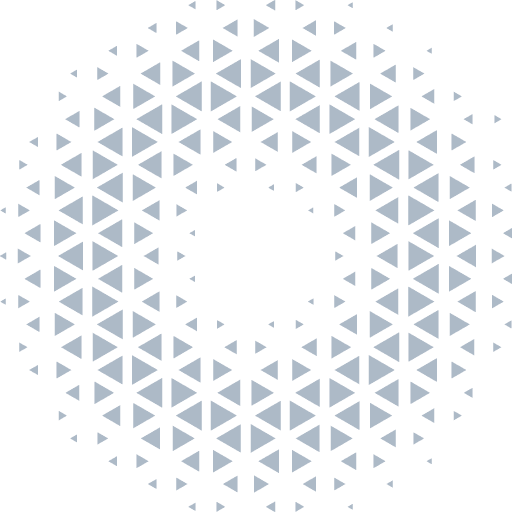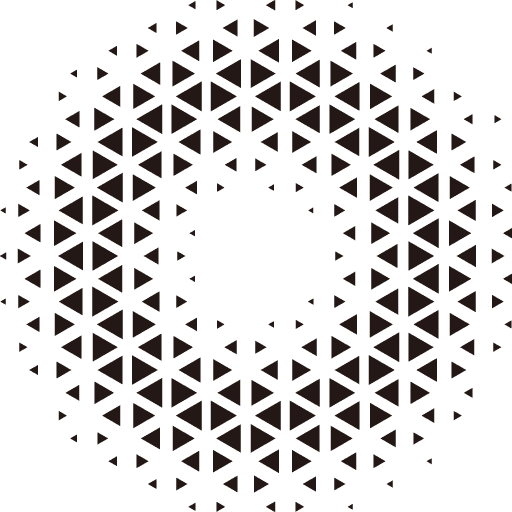Scene3D
Scene3D is inherited from Object3D, which has the same properties and methods as Object3D. The difference is that Scene3D is the root node of the engine rendering, and is the highest level of the scene tree. All nodes that need to be rendered must be added to Scene3D or its child nodes.
Main functions of Scene3D:
Scene3Ddefines the skybox and ambient light mapping of the scene.Scene3Dcan be used to control and manage nodes in the scene tree, such as: add, delete, find nodes.
Basic Usage
await Engine3D.init();
// Create a scene
let scene = new Scene3D();
// Add one object node
let obj = new Object3D();
scene.addChild(obj);
// Add a camera node
let cameraObj = new Object3D();
let camera = cameraObj.addComponent(Camera3D);
scene.addChild(cameraObj);
// Start render loop
let view = new View3D();
view.scene = scene;
view.camera = camera;
Engine3D.startRenderView(view);
// Remove the node
scene.removeChild(obj);Atmospheric Skybox
You can use AtmosphericComponent component to set the atmospheric sky box of the scene.
// Add an Atmospheric Skybox, auto generate background and enviroment light
let sky = scene3D.addComponent(AtmosphericComponent);See the following example for details:
import { Engine3D, Scene3D, Object3D, Camera3D, AtmosphericComponent, View3D } from '@orillusion/core';
import * as dat from 'dat.gui';
// initializa engine
await Engine3D.init();
// create a Scene3D
let scene3D = new Scene3D();
// add an Atmospheric sky enviroment
let sky = scene3D.addComponent(AtmosphericComponent);
// set sun position
sky.sunX = 0.8;
sky.sunY = 0.54;
// set exposure
sky.exposure = 1;
// create a camera
let cameraObj: Object3D = new Object3D();
let camera = cameraObj.addComponent(Camera3D);
camera.perspective(60, Engine3D.aspect, 1, 5000.0);
scene3D.addChild(cameraObj);
// create a view with target scene and camera
let view = new View3D();
view.scene = scene3D;
view.camera = camera;
// start render
Engine3D.startRenderView(view);
// debug GUI
const GUIHelp = new dat.GUI({ name: 'Orillusion' });
GUIHelp.addFolder('Atmospher');
GUIHelp.add(sky, 'sunX', 0, 1, 0.01);
GUIHelp.add(sky, 'sunY', 0, 1, 0.01);
GUIHelp.add(sky, 'eyePos', 1000, 2000, 10);
GUIHelp.add(sky, 'sunRadius', 100, 1000, 10);
GUIHelp.add(sky, 'sunRadiance', 0, 20, 1);
GUIHelp.add(sky, 'sunBrightness', 0, 1, 0.1);Use the sunX,sunY,exposure properties of the AtmosphericComponent to adjust the change of ambient light.
let sky = scene3D.addComponent(AtmosphericComponent);
sky.sunY = 0.54 // The vertical position of the sun, you can adjust the ambient light brightness
sky.exposure = 1.5; // Adjust the ambient light exposure, default value 1
sky.roughness = 0.5; // Set Sky box background blur intensity, range [0, 1], default value 0Auto Transform
In addition to manually setting the values of sunX and sunY, the engine also supports automatic adjustment of the atmospheric ambient light position according to the light angle in the scene.
// create a Directional Light
let lightObj3D = new Object3D();
lightObj3D.rotationX = 46;
lightObj3D.rotationY = 62;
lightObj3D.rotationZ = 0;
let directLight = lightObj3D.addComponent(DirectLight);
let sky = scene3D.addComponent(AtmosphericComponent);
// auto change sunX/sunY based on directLight rotation
sky.relativeTransform = directLight.transformCustom Skybox
If you want to customize the skybox material texture, you can add the SkyRenderer component to the Scene3D to display the custom background; at the same time, you can set the ambient light through the envMap property of the Scene3D object.
1. Solid Color Background and Ambient Light
A solid color background and ambient light can be created by SolidColorSky:
import {Scene3D, SolidColorSky, Color, SkyRenderer} from '@orillusion/core';
let scene = new Scene3D();
// Create a solid color map
let colorSky = new SolidColorSky(new Color(0.5, 1.0, 0.8, 1))
// Add SkyRenderer component, then set map texture
let sky = scene.addComponent(SkyRenderer);
sky.map = colorSky;
// Set monochrome ambient light at the same time
scene.envMap = colorSky;2. Cross Skybox
You can set skybox by loading cross texture cube:
// Load an entire cube texture
let textureCube = Engine3D.res.loadTextureCube('path/to/sky.png')
// Or load 6 separate cube textures
textureCube = Engine3D.res.loadTextureCube([
'path/to/px.png',
'path/to/nx.png',
'path/to/py.png',
'path/to/ny.png',
'path/to/pz.png',
'path/to/nz.png'
])
// Add SkyRenderer component, then set map texture
let sky = scene.addComponent(SkyRenderer);
sky.map = textureCube;
// Set ambient light
scene.envMap = textureCube;The cross skybox currently only supports
LDRnormal format images.
3. Equirectangular Skybox
The engine also supports setting the equirectangular skybox. We can quickly load normal RGBA format LDR images through the built-in res, and also support loading RGBE format HDR images:
// Normal equirectangular skybox
let skyTexture = Engine3D.res.loadLDRTextureCube('path/to/sky.png');
// HDR equirectangular skybox
skyTexture = Engine3D.res.loadHDRTextureCube('path/to/sky.hdr');
// Add SkyRenderer component, then set map texture
let sky = scene.addComponent(SkyRenderer);
sky.map = skyTexture;
// Set ambient light
scene.envMap = skyTexture;4. Transparent Background
If you want to display a transparent background, you can hide the background by turning off the skybox component. Note that you generally need to use a transparent Canvas to take effect:
// Initialize the engine
await Engine3D.init({
canvasConfig:{
alpha: true, //use transparent Canvas configuration
zIndex: 1
}
});
let scene = new Scene3D();
// Add the atmospheric skybox first to get the basic ambient light
let sky = scene3D.addComponent(AtmosphericComponent);
// Then hide the atmospheric skybox, the ambient light will not disappear
sky.enable = falseOf course, you can also not add an atmospheric skybox or background, and directly set the ambient light:
// Set a simple white ambient light
scene.envMap = new SolidColorSky(new Color(0.75, 0.75, 0.75));
// Or load the environment map
scene.envMap = await Engine3D.res.loadHDRTextureCube('path/to/sky.hdr');See more usage in Scene3D