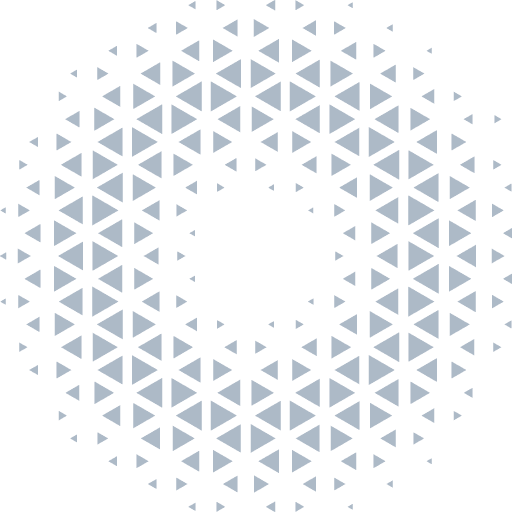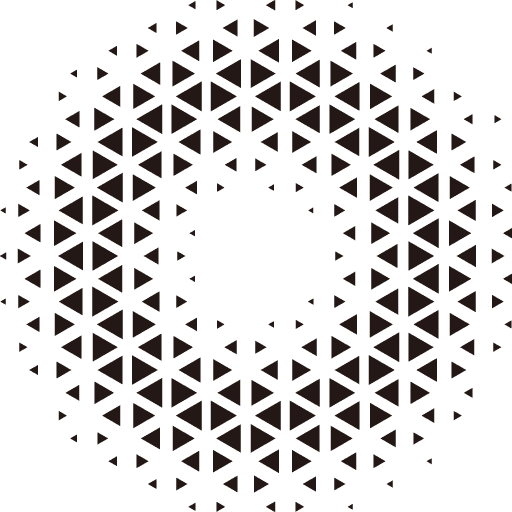Overview of Physics
The physics system is a simulation of the real world, allowing the modeled objects in the scene to behave like physical objects with mass, respond correctly to gravity and various collisions, just like in the real environment. The engine provides a plugin extension @orillusion/physics(based on Ammo.js, which encapsulates commonly used components to help users simulate the physical system in their projects.
Installation
Similar to installation of engine, we can introduce the physics plugin in two ways through NPM and CDN links:
1. Install by NPM
npm install @orillusion/core --save
npm install @orillusion/physics --saveimport { Engine3D } from "@orillusion/core"
import { Physics } from "@orillusion/physics"2. Import via CDN links
We recommend using the ESModule build version:
<script type="module">
import { Engine3D } from "https://unpkg.com/@orillusion/core/dist/orillusion.es.js"
import { Physics } from "https://unpkg.com/@orillusion/physics/dist/physics.es.js"
</script>Or using the <script> to load the UMD version, and get the Physics module in the global Orillusion variable:
<script src="https://unpkg.com/@orillusion/core/dist/orillusion.umd.js"></script>
<script src="https://unpkg.com/@orillusion/physics/dist/physics.umd.js"></script>
<script>
const { Engine3D, Physics } = Orillusion
const { Physics, Rigidbody } = Physics
</script>Running the Physics Environment
Currently, the parameters and methods supported by Physics are shown in the following table:
| API | Description |
|---|---|
| init(): void | Initialize the physics engine |
| update(): void | Update the physical system, needs to be called in the loop body |
| gravity: Vector3 | Gravity parameter |
| isStop: boolean | Control whether the physical world is running or paused |
| world: Ammo.btDiscreteDynamicsWorld | Native physical world in ammo.js |
We can initialize init() to start the physical system, and run the physical world by calling Physics.update() in the main loop of rendering:
import { Engine3D } from '@orillusion/core'
import { Physics } from '@orillusion/physics'
await Physics.init();
await Engine3D.init({
renderLoop: () => Physics.update()
});After opening and running the physical system with the above method, the engine will calculate and update the actual response of the object model to the physical world based on the set parameters for rendering each frame.
In some projects, there is usually a need to pause the physical world simulation, so we provide a parameter to pause and resume the physical world operation:
Physics.isStop = !Physics.isStop;Gravity Simulation
The default gravity parameter is Vector3(0, -9.8, 0), simulating the gravity of the earth. If you need to customize the gravity parameter, simply change the Physics.gravity property.
For example, if you want to simulate zero gravity in space, change the gravity parameter:
Physics.gravity = new Vector3(0,0,0);Extension
Currently, this extension only encapsulates a few commonly used components. For complex simulations, users can directly reference Ammo to use native physical world objects and implement more customization requirements through the native API provided by Ammo.js:
import { Ammo, Physics } from "@orillusion/physics";
// init physics
await Physics.init();
// ...
// native Ammo shape
let boxShape = new Ammo.btBoxShape(
new Ammo.btVector3(1, 1, 1)
);
// native Ammo transform
let transform = new Ammo.btTransform();More docs refer to Ammo API
Simple Example
Here, we simulate the process of a cube falling on the ground to see what specific effects the physics system can provide.
import { BoxColliderShape, BoxGeometry, Camera3D, AtmosphericComponent, ColliderComponent, Color, DirectLight, Engine3D, View3D, LitMaterial, HoverCameraController, MeshRenderer, Object3D, PlaneGeometry, Scene3D, Vector2, Vector3 } from '@orillusion/core';
import { Physics, Rigidbody } from '@orillusion/physics';
class Sample_box {
async run() {
await Physics.init();
// Init Engine3D
await Engine3D.init({
canvasConfig: { devicePixelRatio: 1 },
renderLoop: () => {
if (Physics.isInited) {
Physics.update();
}
}
});
let scene3D = new Scene3D();
scene3D.addComponent(AtmosphericComponent);
let cameraObj = new Object3D();
let mainCamera = cameraObj.addComponent(Camera3D);
mainCamera.perspective(60, Engine3D.aspect, 1, 5000.0);
let controller = mainCamera.object3D.addComponent(HoverCameraController);
controller.setCamera(45, -15, 200, new Vector3(0, 50, 0));
scene3D.addChild(cameraObj);
let light: Object3D = new Object3D();
let component = light.addComponent(DirectLight);
light.rotationX = 45;
light.rotationY = 30;
component.lightColor = new Color(1.0, 1.0, 1.0, 1.0);
component.intensity = 5;
scene3D.addChild(light);
this.addPlane(scene3D, new Vector2(100, 100), new Vector3(0, 0, 0), new Vector3(0, 0, 0));
const obj = new Object3D();
let mr = obj.addComponent(MeshRenderer);
mr.geometry = new BoxGeometry(5, 5, 5);
mr.material = new LitMaterial();
mr.material.baseColor = new Color(Math.random(), Math.random(), Math.random(), 1.0);
obj.y = 100;
obj.rotationX = Math.random() * 360;
// add a Rigidbody with mass to the box
let rigidbody = obj.addComponent(Rigidbody);
rigidbody.mass = 10;
// add a box collider shape to the box
let collider = obj.addComponent(ColliderComponent);
collider.shape = new BoxColliderShape();
collider.shape.size = new Vector3(5, 5, 5);
scene3D.addChild(obj);
let view = new View3D();
view.scene = scene3D;
view.camera = mainCamera;
// start render
Engine3D.startRenderView(view);
}
addPlane(scene: Scene3D, size: Vector2, pos: Vector3, rot: Vector3) {
const obj = new Object3D();
let mr = obj.addComponent(MeshRenderer);
mr.geometry = new PlaneGeometry(size.x, size.y);
mr.material = new LitMaterial();
mr.material.baseColor = new Color(0.04, 0.42, 0.45, 1);
obj.localPosition = pos;
obj.localRotation = rot;
// add a Rigidbody with no mass, static body
let rigidbody = obj.addComponent(Rigidbody);
rigidbody.mass = 0;
// add a box collider shape with small y value
let collider = obj.addComponent(ColliderComponent);
collider.shape = new BoxColliderShape();
collider.shape.size = new Vector3(size.x, 0.1, size.y);
scene.addChild(obj);
}
}
new Sample_box().run();Following the process described in the previous chapters, we first initialize and set the parameters for basic components such as the scene, camera, environment map, and lighting.
Next, we create a cube and add rigid body and collider components to it, so that it has mass and can correctly respond to gravity and collisions.
const obj = new Object3D();
let mr = obj.addComponent(MeshRenderer);
mr.geometry = new BoxGeometry(5, 5, 5);
mr.material = new LitMaterial();
// Respond to gravity
let rigidbody = obj.addComponent(Rigidbody);
rigidbody.mass = 10;
// Add collider
let collider = obj.addComponent(ColliderComponent);
collider.shape = new BoxColliderShape();
collider.shape.size = new Vector3(5, 5, 5);
scene3D.addChild(obj);Then, we create a plane below the cube as the ground and also add rigid body and collider components to it. Since the ground is stationary, we set its mass to 0.
const obj = new Object3D();
let mr = obj.addComponent(MeshRenderer);
mr.geometry = new PlaneGeometry(size.x, size.y);
mr.material = new LitMaterial();
//Static rigid body, no response to gravity
let rigidbody = obj.addComponent(Rigidbody);
rigidbody.mass = 0;
// Add collider
let collider = obj.addComponent(ColliderComponent);
collider.shape = new BoxColliderShape();
collider.shape.size = new Vector3(size.x, 0.1, size.y);
scene.addChild(obj);Once the physics system is started, the engine immediately responds to the object's gravity based on its mass. We will see the cube falling from the air, and the realistic collision effect when the cube hits the ground. More examples refer to Physics.