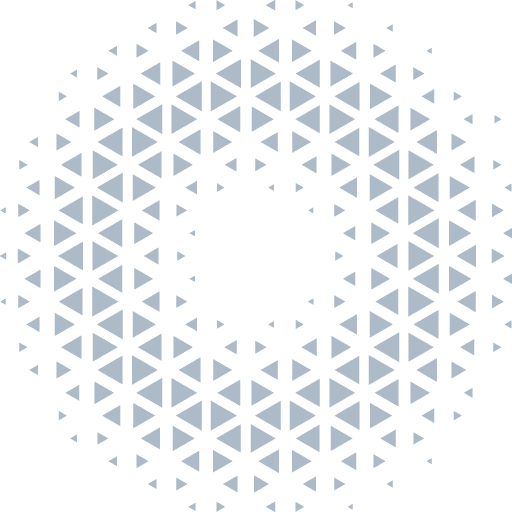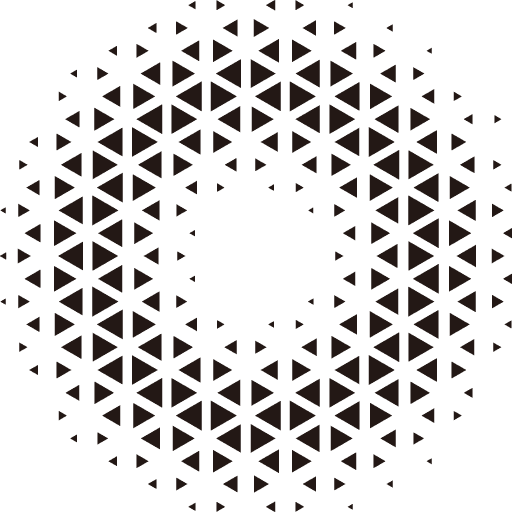物理总览
物理系统是对真实世界的模拟,使场景中的模型对象可以像真实环境中的物体一样,拥有质量并正确响应重力及各种碰撞。引擎以扩展的形式 @orillusion/physics 提供了物理引擎支持(基于 Ammo.js),并封装了常用的组件,可以帮助用户在项目中模拟物理系统。
安装
跟引擎方法一致,我们可以通过 NPM 和 CDN 链接两种方式来引入物理插件:
1. 通过 NPM 包安装
npm install @orillusion/core --save
npm install @orillusion/physics --saveimport { Engine3D } from "@orillusion/core"
import { Physics } from "@orillusion/physics"2. 通过 CDN 链接引入
推荐使用 ESModule 构建版本
<script type="module">
import { Engine3D } from "https://unpkg.com/@orillusion/core/dist/orillusion.es.js"
import { Physics } from "https://unpkg.com/@orillusion/physics/dist/physics.es.js"
</script>或通过 <script> 加载构建 UMD 版本,在全局 Orillusion 变量中获取 Physics 模块:
<script src="https://unpkg.com/@orillusion/core/dist/orillusion.umd.js"></script>
<script src="https://unpkg.com/@orillusion/physics/dist/physics.umd.js"></script>
<script>
const { Engine3D, Physics } = Orillusion
const { Physics, Rigidbody } = Physics
</script>基本用法
目前 Physics 支持的参数及方法如下表所示:
| API | 描述 |
|---|---|
| init(): void | 初始化物理引擎 |
| initDebugDrawer(): void | 初始化物理调试器 |
| update(): void | 更新物理系统,需要在 loop 主体中调用 |
| gravity: Vector3 | 重力参数 |
| isStop: boolean | 控制物理世界是否暂停运行 |
| debugDrawer: PhysicsDebugDrawer | 可视化调试工具 |
| physicsDragger: PhysicsDragger | 拖拽交互工具 |
| world: Ammo.btDiscreteDynamicsWorld | Ammo.js 原生物理世界 |
init() 初始化配置参数:
| 参数 | 类型 | 描述 |
|---|---|---|
| useSoftBody | boolean | 是否启用软体模拟 |
| useDrag | boolean | 是否启用拖拽交互功能 |
| physicBound | Vector3 | 物理世界边界 |
| destroyObjectBeyondBounds | boolean | 超出边界时销毁3D对象 |
启动物理系统
我们可以初始化 init() 来开启物理系统,并通过在渲染主循环中调用 update() 实现物理世界的运行:
import { Engine3D } from '@orillusion/core'
import { Physics } from '@orillusion/physics'
await Physics.init();
await Engine3D.init({
renderLoop: () => Physics.update()
});TIP
通过以上方法开启并运行物理系统后,引擎会在每一帧渲染时,根据设定的参数计算并更新物体模型对物理世界的实际响应。
暂停与恢复
Physics.isStop = !Physics.isStop;重力环境模拟
默认重力为 Vector3(0, -9.8, 0)(地球重力)。自定义重力只需修改 Physics.gravity:
Physics.gravity = new Vector3(0, 0, 0); // 无重力环境辅助功能
- 物理可视化:为了可视化物理对象,我们可以在引擎启动后初始化物理可视化调试器,需要为其传入
Graphic3D对象:
const graphic3D = new Graphic3D();
scene.addChild(graphic3D);
Physics.initDebugDrawer(graphic3D, { enable: true });使用 dat 控制调试器
import dat from "dat.gui";
let gui = new dat.GUI();
let f = gui.addFolder("PhysicsDebugDrawer");
f.add(Physics.debugDrawer, 'enable').listen(); // 开启或关闭调试功能
f.add(Physics.debugDrawer, 'debugMode', Physics.debugDrawer.debugModeList); // 调试模式
f.add(Physics.debugDrawer, 'updateFreq', 1, 360, 1); // 线条渲染的频率(每帧)
f.add(Physics.debugDrawer, 'maxLineCount', 100, 33000, 100); // 设置渲染的最大线条数量- 物理对象交互:如果需要使用鼠标与刚体进行拖拽控制,可以在
init()中将此功能开启:
await Physics.init({ useDrag: true });TIP
可以通过 Physics.physicsDragger 进行相关设置,详见 PhysicsDragger
物理工具
物理系统提供了一些工具,帮助开发者更灵活地进行定制开发。
- CollisionShapeUtil:提供多种方法来创建不同类型的碰撞形状。
- ContactProcessedUtil:用于注册和管理物理对象之间碰撞事件的工具类。
- RigidBodyMapping:管理
Ammo刚体与三维模型对象映射关系的工具类,需手动指定映射。 - RigidBodyUtil:提供多种与
Ammo刚体相关的实用方法,简化刚体的创建和各项操作。 - TempPhyMath:临时物理数学工具类,提供
Ammo数学对象(如向量和四元数)的实例,并支持与引擎数据类型相互转换。
原生扩展
当前引擎只封装了几个常用的组件,如果需要实现复杂的物理模拟,用户可以直接引用 Ammo 来使用原生的物理世界对象,通过 Ammo.js 自身提供的原生 API 实现更多自定化需求:
import { Ammo, Physics } from "@orillusion/physics";
// init physics
await Physics.init();
// ...
// native Ammo shape
let boxShape = new Ammo.btBoxShape(
new Ammo.btVector3(1, 1, 1)
);
// native Ammo transform
let transform = new Ammo.btTransform();更多用法详见 Ammo API
简单示例
这里我们通过模拟一个正方体掉落在地上的过程,看一下物理系统具体可以提供哪些效果。
import { BoxColliderShape, BoxGeometry, Camera3D, AtmosphericComponent, ColliderComponent, Color, DirectLight, Engine3D, View3D, LitMaterial, HoverCameraController, MeshRenderer, Object3D, PlaneGeometry, Scene3D, Vector2, Vector3 } from '@orillusion/core';
import { Physics, Rigidbody } from '@orillusion/physics';
class Sample_box {
async run() {
await Physics.init();
// Init Engine3D
await Engine3D.init({
canvasConfig: { devicePixelRatio: 1 },
renderLoop: () => {
if (Physics.isInited) {
Physics.update();
}
}
});
let scene3D = new Scene3D();
scene3D.addComponent(AtmosphericComponent);
let cameraObj = new Object3D();
let mainCamera = cameraObj.addComponent(Camera3D);
mainCamera.perspective(60, Engine3D.aspect, 1, 5000.0);
let controller = mainCamera.object3D.addComponent(HoverCameraController);
controller.setCamera(45, -15, 200, new Vector3(0, 50, 0));
scene3D.addChild(cameraObj);
let light: Object3D = new Object3D();
let component = light.addComponent(DirectLight);
light.rotationX = 45;
light.rotationY = 30;
component.lightColor = new Color(1.0, 1.0, 1.0, 1.0);
component.intensity = 5;
scene3D.addChild(light);
this.addPlane(scene3D, new Vector2(100, 100), new Vector3(0, 0, 0), new Vector3(0, 0, 0));
const obj = new Object3D();
let mr = obj.addComponent(MeshRenderer);
mr.geometry = new BoxGeometry(5, 5, 5);
mr.material = new LitMaterial();
mr.material.baseColor = new Color(Math.random(), Math.random(), Math.random(), 1.0);
obj.y = 100;
obj.rotationX = Math.random() * 360;
// add a Rigidbody with mass to the box
let rigidbody = obj.addComponent(Rigidbody);
rigidbody.mass = 10;
// add a box collider shape to the box
let collider = obj.addComponent(ColliderComponent);
collider.shape = new BoxColliderShape();
collider.shape.size = new Vector3(5, 5, 5);
scene3D.addChild(obj);
let view = new View3D();
view.scene = scene3D;
view.camera = mainCamera;
// start render
Engine3D.startRenderView(view);
}
addPlane(scene: Scene3D, size: Vector2, pos: Vector3, rot: Vector3) {
const obj = new Object3D();
let mr = obj.addComponent(MeshRenderer);
mr.geometry = new PlaneGeometry(size.x, size.y);
mr.material = new LitMaterial();
mr.material.baseColor = new Color(0.04, 0.42, 0.45, 1);
obj.localPosition = pos;
obj.localRotation = rot;
// add a Rigidbody with no mass, static body
let rigidbody = obj.addComponent(Rigidbody);
rigidbody.mass = 0;
// add a box collider shape with small y value
let collider = obj.addComponent(ColliderComponent);
collider.shape = new BoxColliderShape();
collider.shape.size = new Vector3(size.x, 0.1, size.y);
scene.addChild(obj);
}
}
new Sample_box().run();依照前面章节所介绍的流程,我们首先将场景、相机、环境贴图、光照等基础组件初始化并设定好参数。 接下来,我们创建一个立方体,并为其添加刚体组件并指定碰撞形状,使之拥有质量并能正确响应重力与碰撞。
const obj = new Object3D();
let mr = obj.addComponent(MeshRenderer);
mr.geometry = new BoxGeometry(5, 5, 5);
mr.material = new LitMaterial();
// 响应重力并设置碰撞形状
let rigidbody = obj.addComponent(Rigidbody);
rigidbody.mass = 10;
rigidbody.shape = Rigidbody.collisionShape.createShapeFromObject(obj);
scene3D.addChild(obj);之后,我们在正方体下方创建一个平面,作为地面,同样为其添加刚体组件并指定碰撞形状。由于地面是静止的,所以我们设置其质量为 0。
const obj = new Object3D();
let mr = obj.addComponent(MeshRenderer);
mr.geometry = new PlaneGeometry(size.x, size.y);
mr.material = new LitMaterial();
// 静态刚体,不响应重力
let rigidbody = obj.addComponent(Rigidbody);
rigidbody.mass = 0;
rigidbody.shape = Rigidbody.collisionShape.createShapeFromObject(obj);
scene.addChild(obj);物理系统启动后,引擎立即根据物体质量响应其重力感应,当立方体和地面的碰撞体形状产生交集时,我们可以看到真实的物体落地碰撞效果,更多物理示例。